How to Clean Laptop Fan Without Opening – Step-by-Step Guide
Why Cleaning Your Laptop Fan Matters – Even If You Don’t Open It
Ever feel like your laptop’s turning into a mini oven? That’s probably dust building up in the fan. And no, you don’t have to take it apart to fix it. A clogged fan means more heat, less speed, and way more noise. Not fun, right?
When your laptop’s fan gets dirty, it struggles to cool things down. That slows everything down – browsing, gaming, even typing. Worse, it could lead to hardware damage. But the good news? You can clean it without opening anything. Let me walk you through how.
Also Visit: Galaxy S25 Ultra vs iPhone 16 Pro Max – Who Comes Out on Top?
What You’ll Need – Simple Tools at Home
Common Cleaning Supplies
- You don’t need a toolkit or screwdrivers. Here’s what works:
- Compressed Air Can (available at most electronics shops)
- A Soft Brush (like a clean makeup brush)
- Microfiber Cloth
- Vacuum Cleaner with a small nozzle (optional)
- Toothpick or Cotton Swab (for vents)
Don’t worry, no geeky tools needed. Most of this is lying around your house.
How to Clean Laptop Fan Without Opening – The Actual Steps
Okay, now let’s get into action. Take your time – don’t rush it.
Step 1: Turn Off and Unplug the Laptop
Seems obvious, right? But some folks skip it. Always shut it down. Also, remove any connected devices, such as USBs or chargers.
Step 2: Find the Air Vents
Flip your laptop gently and look for little grills or slits — those are vents. Some are on the bottom, others on the sides.
Step 3: Blow Compressed Air Into the Vents
Hold the can upright. Short bursts only. Don’t shake it too much. The goal is to blow the dust out, not freeze the inside.
Pro Tip: Hold the laptop at an angle while you do this so that dust falls out.
Step 4: Use the Brush for Surface Dust
Gently sweep around the vents with a soft brush. You’d be surprised how much gunk comes off.
Step 5: Optional Vacuum Clean Up
If you’ve got a small vacuum nozzle, you can suck out the loosened dust. Just don’t push it in too hard.
Things You Should Not Do While Cleaning the Fan
Avoid these mistakes:
- Don’t spray liquids or cleaners inside
- Don’t use hairdryers – heat and electronics don’t mix well
- Don’t blow too hard – you might push dust deeper
- Don’t poke inside vents with metal objects. A cotton swab is safer
Signs That Your Laptop Fan Needs Cleaning
- If you notice any of these, it’s time for a quick cleaning:
- Fan noise gets loud like a mini jet engine
- The laptop feels hot even when not doing much
- The battery drains faster than usual
- Screen or apps lag for no reason
Cleaning the fan can fix all that – no joke.
How Often Should You Clean It?
Honestly? Once every 2–3 months is good. If your room is dusty or you use the laptop on your bed, do it more often. Your laptop will thank you by staying cool and fast.
When to Get Professional Help Instead
Sometimes, external cleaning isn’t enough. If:
- You still hear rattling
- It’s still overheating
- Laptop shuts down randomly
…then maybe the fan needs deep cleaning from the inside. That’s when you take it to a repair shop. But try this method first — it works 90% of the time.
How This Method Helped Me (Real Story)
I once used my laptop for 6 hours daily, mostly on my bed. After two months, it started heating so badly, I could hardly touch it. I thought I’d need to open it, but using just compressed air and a brush, the performance improved overnight. Since then, I clean it every 6 weeks. No overheating, no noise.
Final Thoughts
Look, laptops are delicate but not impossible to maintain. You don’t need to be a tech nerd or open it up like a mechanic. A little care goes a long way. Just follow the steps, be gentle, and make it a habit. Your laptop’s fan will run more smoothly and quietly, and your device will last longer. Sounds like a win, right?
- Can I use a vacuum to clean my laptop fan without opening it?
Yes, but gently! Use a low-power setting and never press hard.
- What if I don’t have compressed air?
You can try a soft brush + gentle blowing with your mouth, but it won’t be as effective.
- Will this method fix overheating completely?
In many cases, yes. But if it continues, you might need internal cleaning.
- How long does the cleaning process take?
Roughly 10 to 15 minutes max.
- Is this method safe for all laptop brands?
Absolutely – HP, Dell, Lenovo, Acer, Asus… it works on all.

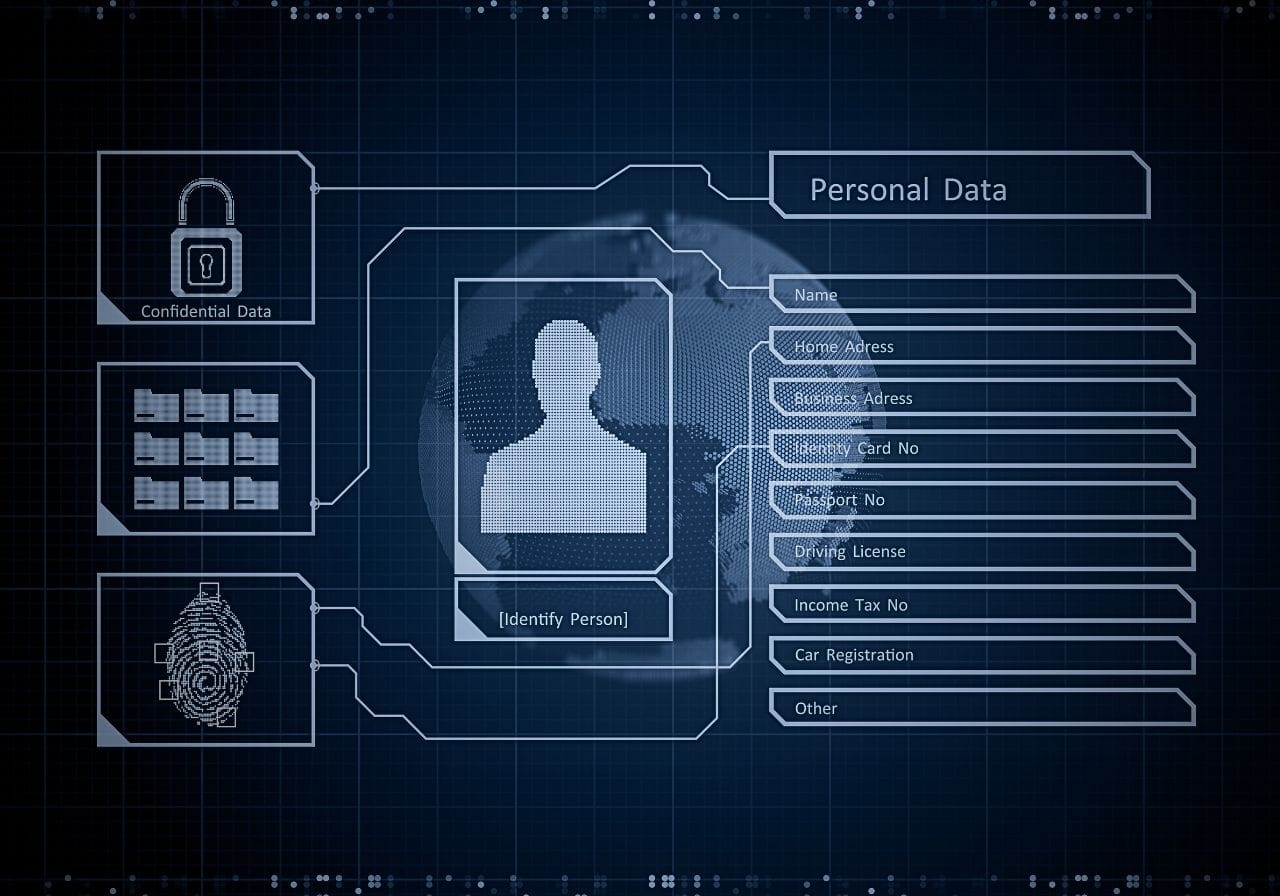







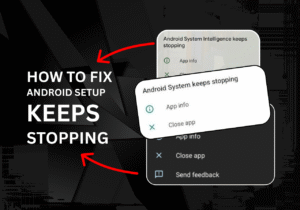

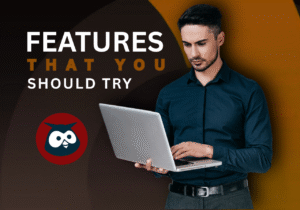


Post Comment