How to Fix Android Setup Keeps Stopping Error (Complete Guide)
Are you stuck on the “Android setup keeps stopping” screen while trying to set up your device? This common issue can prevent your phone from launching properly, especially after a factory reset or system update. In this in-depth troubleshooting guide, you’ll learn how to fix Android setup keeps stopping using proven methods — whether you’re using a Samsung, Xiaomi, Vivo, or any other Android phone.
What Does “Android Setup Keeps Stopping” Mean?
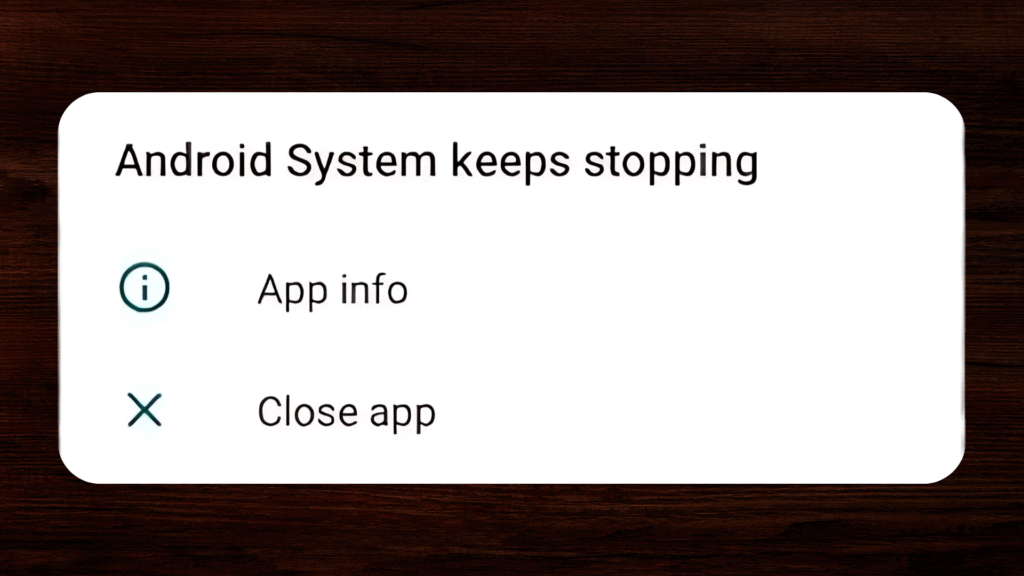
This message appears when the Android Setup Wizard app (the one responsible for guiding users through the initial phone setup) crashes or fails to run properly. It’s usually a sign of a deeper issue in the system, such as:
- App or system file corruption
- Incompatible system updates
- Insufficient system resources
- Cache or data conflicts
- Incomplete or interrupted factory reset
The good news is that this problem can usually be fixed without replacing the device or visiting a technician.
Galaxy S25 Ultra vs iPhone 16 Pro Max – Who Comes Out on Top?
Fix 1: Reboot the Device Properly
A simple restart can sometimes resolve minor system crashes or bugs, causing the setup to fail.
How to do it:
- Hold the Power button for a few seconds.
- Tap Restart (or hold the Power button longer if the screen is unresponsive).
- If that fails, press and hold Power + Volume Down for 10–15 seconds for a forced reboot.
- Check if the issue persists once the phone reboots.
Fix 2: Wipe Cache Partition Using Recovery Mode
The cache partition holds temporary files that sometimes conflict with system apps like the Setup Wizard.
Steps:
- Power off the device.
- Press and hold Power + Volume Up (or Volume Down, depending on the brand) until the recovery menu appears.
- Navigate using the volume keys to wipe the cache partition.
- Press Power to select.
- Once done, choose Reboot system now.
- This process does not delete personal data.
Fix 3: Clear Storage and Cache of Android Setup App
If you’ve somehow reached the home screen or app drawer, you can clear the data of the Setup Wizard directly.
Instructions:
- Go to Settings > Apps (or Application Manager).
- Locate Android Setup.
- Tap Storage > Clear Cache and Clear Data.
- Force stop the app and restart the phone.
- This clears temporary issues that might be crashing the app.
Fix 4: Boot Into Safe Mode to Check App Conflicts
Booting into Safe Mode loads only the default system apps, helping isolate if a third-party app is the culprit.
- To enter Safe Mode:
- Press and hold the Power button.
- Long-press Power Off until the Safe Mode prompt appears.
- Tap OK to reboot into Safe Mode.
Try completing the setup. If it works, then a third-party app installed before the error might be the problem.
Fix 5: Ensure You Have a Stable Internet Connection
A weak or unstable Wi-Fi or mobile data connection can disrupt Google account syncing, which is required during Android setup.
What to check:
- Connect to a different Wi-Fi network.
- Switch to mobile data temporarily.
- Restart your router if using home Wi-Fi.
- If setup allows, skip Wi-Fi setup temporarily and continue offline.
Fix 6: Perform a Complete Factory Reset Again
If you’re stuck in a loop where the setup app continues crashing, you may need to reset your phone once more using recovery mode.
How to reset:
- Turn off your phone.
- Press Power + Volume Up to enter recovery mode.
- Use the volume keys to select Wipe data/factory reset.
- Confirm your selection using the Power button.
- After rebooting, try setting up the phone again.
Fix 7: Remove Google Account from Previous Device
Android’s Factory Reset Protection (FRP) can prevent setup if the account previously on the device wasn’t properly removed.
What to do:
- Log in to the previous device, go to Settings > Accounts > Google, and remove your account.
- Or, visit Google Find My Device, and remove the phone from the device list.
- Wait a few minutes, then try setting up the device again.
This often resolves FRP-related issues.
Fix 8: Use ADB Commands to Disable the Setup Wizard
If you are comfortable using a computer and ADB (Android Debug Bridge), this method can bypass the Setup Wizard.
What you need:
- A PC with ADB installed.
- USB debugging is enabled (if already turned on before the issue).
- Command:
adb shell pm disable-user --user 0 com.google.android.setupwizardThis will disable the setup app that keeps crashing. Use this only if other methods fail.
Fix 9: Flash or Reinstall Stock Firmware
Reinstalling your phone’s operating system using official tools can resolve any system-level corruption that causes the setup to fail.
Steps:
- Visit your device manufacturer’s website.
- Download the exact firmware version for your model.
- Use tools like:
- Samsung Smart Switch (for Samsung devices)
- Xiaomi Mi Flash Tool
- SP Flash Tool (for MediaTek devices)
Flashing should be done with care. Always back up your data and follow the official flashing guide.
Fix 10: Install a Custom ROM (Advanced Users)
As a last resort, installing a custom ROM like LineageOS can give your phone a fresh system environment.
- Requires an unlocked bootloader
- Requires custom recovery (e.g., TWRP)
- Data will be wiped
Not recommended unless you are an experienced Android user or developer.
Common Reasons Why Android Setup Keeps Stopping
| Reason | Description |
| Cache corruption: | Leftover or corrupted temporary files interfere with system functions |
| Conflicting apps: | Recently installed apps or services crash the setup process |
| Weak internet: | The setup fails to complete the Google account sync |
| FRP lock: | Google security prevents setup after a reset |
| Software bugs: | Incomplete updates, or firmware corruption cause crashes |
Why Does the “Android Setup Keeps Stopping” Message Keep Appearing?
The message “Android setup keeps stopping” usually appears due to a crash in the Setup Wizard app. This crash could be triggered by outdated system components, failed app updates, or errors left over from a previous session or reset. In many cases, Android fails to allocate enough memory to launch the setup process or runs into corrupted cache files, both of which can be resolved by wiping the cache or resetting the device.
Final Thoughts
The “Android setup keeps stopping” error may seem like a major problem, but it is often repairable through basic troubleshooting or a clean system reset. Start with the simple solutions: rebooting, clearing the cache, and safe mode. If those fail, consider a full reset or reinstalling the firmware. Always ensure your phone has a stable internet connection and sufficient battery during the process.
With careful troubleshooting, you can get your device running smoothly and avoid future interruptions during the Android setup process.
Frequently Asked Questions (FAQs)
- Why does my Android phone say "Android setup keeps stopping"?
This usually happens due to a crash in the Setup Wizard app. It may be caused by corrupted data, an incomplete update, or internet issues during the setup process.
- How do I fix the Android setup keeps stopping error?
You can resolve the issue by clearing the app cache, restarting in Safe Mode, performing a full factory reset, or flashing the firmware if necessary.
- Can I skip the Android setup process?
Not directly. However, advanced users can use ADB commands to disable the Setup Wizard. This may bypass the crash screen, but it should be done carefully.
- Is it safe to factory reset again if the setup keeps crashing?
Yes, performing a full factory reset from Recovery Mode is one of the safest ways to fix persistent setup crashes.
- Will flashing new firmware remove the Android setup error?
Yes. Flashing a clean copy of the stock firmware can remove corrupted system files and fix the issue.
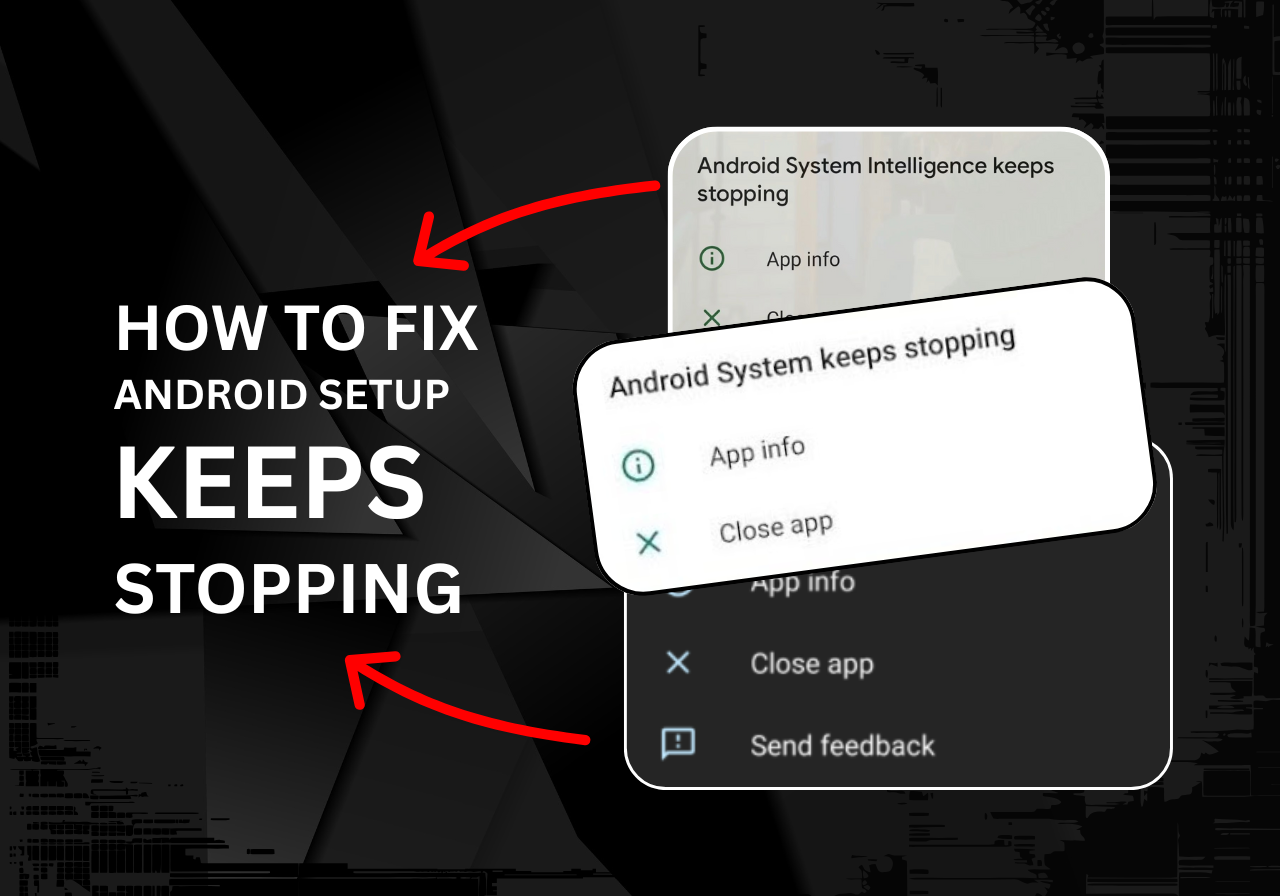
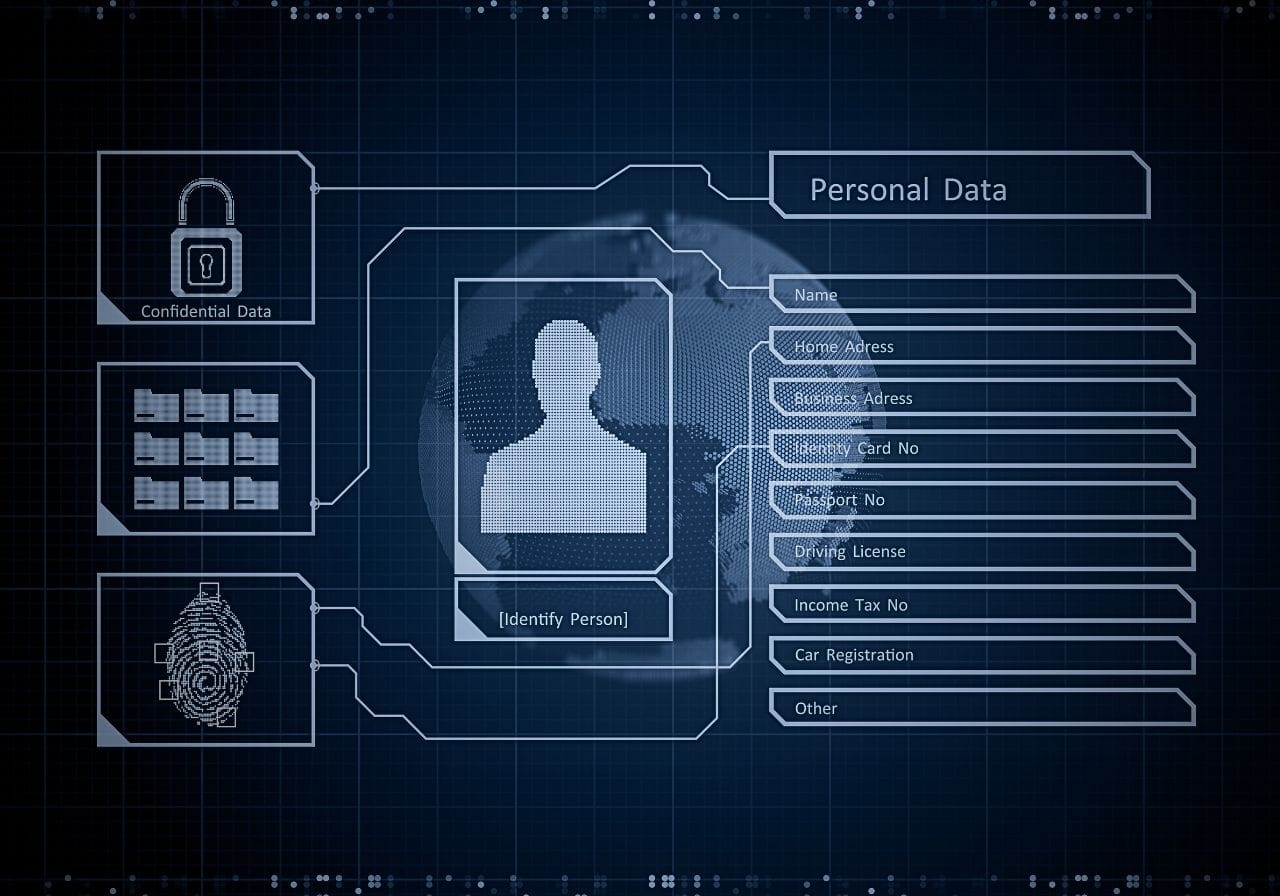







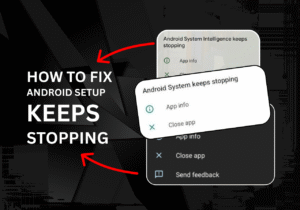

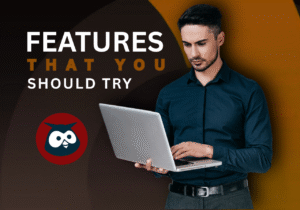


Post Comment