How to Install TiviMate IPTV Player on Windows 11
TiviMate IPTV Player is incredibly popular among IPTV players. It’s considered the best IPTV player due to its clean design, lightning-fast speed, and TV-like experience. Although it is officially designed for Android devices, most users are eager to install and use it on a Windows 11 PC or laptop.
In this guide, you’ll learn how to install TiviMate IPTV Player on Windows 11 using a safe and reliable method, along with setup instructions and important considerations.
What is a TiviMate IPTV Player?
TiviMate is an IPTV player designed for streaming live TV through IPTV services. It allows users to load M3U playlists, use EPG (Electronic Program Guide), and enjoy features like:
- A modern and responsive interface
- Channel group management
- Favorites and catch-up support
- Multi-view streaming (Premium)
- Parental control
- Playlist customization
However, TiviMate functions solely as a player and does not serve as a content provider. You will require your own IPTV subscription or playlist provided by a legal IPTV supplier.
Can You Use TiviMate on Windows 11?
TiviMate does not have an official Windows version. However, you can still install it on Windows 11 using an Android emulator like BlueStacks. An emulator makes it possible to install Android apps on your Windows computer by simulating an Android environment.
What You Need Before Installation
Before installing and utilizing the TiviMate IPTV Player on your Windows 11 PC, you must have the following:
- A Windows 11 PC or laptop
- At least 4 GB of RAM (8 GB or more recommended)
- Fast, stable internet connection
- BlueStacks Android emulator
- Valid IPTV M3U URL or Xtream Codes login credentials
- TiviMate APK file
A Comprehensive Guide for Installing TiviMate on Windows 11
Step 1: Install BlueStacks Emulator
- Go to the official BlueStacks website: www.bluestacks.com
- Obtain the most recent version of BlueStacks that is compatible with Windows 11
- Run the setup installer and follow the installation process.
- Launch BlueStacks and sign in using your Google account.
This sets up an Android platform on your computer and enables you to install Android apps such as TiviMate.
Step 2: Get the TiviMate APK File
As TiviMate is not listed in the Play Store on emulators, you will have to manually download the APK.
- Head over to a reliable APK source such as APKMirror or APKPure.
- Look up TiviMate IPTV Player
- Download the current APK version to your desktop.
Ensure the site you download from is safe and verified to prevent any security problems.
Step 3: Install TiviMate using BlueStacks
- Open BlueStacks
- Tap on the “Install APK” button from the right sidebar.
- Go and select the downloaded TiviMate APK file.
- The installation will automatically start.
- After installing, the TiviMate icon will show up on your BlueStacks home screen.
Step 4: Configure TiviMate using your IPTV Provider
- Open TiviMate within BlueStacks
- Tap on “Add Playlist.”
- Choose the method provided by your IPTV provider:
- M3U Playlist URL
- Xtream Codes API
- Local File
- Enter your credentials or playlist URL
- Allow it to load channels and EPG data.
Now you’re ready to start streaming IPTV on your Windows 11 system.
How to Unlock TiviMate Premium (Optional)
TiviMate Premium offers features like:
- Multiple playlist support
- Scheduled recordings
- Custom EPG sources
- Multi-view support
- Sync across devices
To unlock premium features, you will have to use the TiviMate Companion app, which is only available for Android phones or tablets (not PC). On purchasing through the Companion app, the premium features will also be available in your emulator.
Alternative Method: Use an Android TV Device
If you don’t want to utilize an emulator, you can apply TiviMate on a Smart TV, Firestick, or Android TV box. This is the preferred method for individuals who primarily watch TV using IPTV. For individuals who wish to stream IPTV on their desktop or laptop, the emulator process functions effectively.
Final Thoughts
TiviMate IPTV Player is among the best and most beautiful IPTV apps you can get for Android. Although it’s not officially supported for Windows, running an Android emulator such as BlueStacks means you can use it perfectly well on Windows 11.
In three easy steps—installing the emulator, downloading the APK, and configuring your IPTV credentials you can transform your PC into a powerful IPTV streaming box.
Regardless of whether you’re watching in your free time or having it as a permanent media hub, TiviMate for Windows offers a premium TV-like experience without investing in costly hardware.
For all those wanting to upgrade the IPTV setup on a computer, this is one of the most efficient and easy-to-use options out there these days.

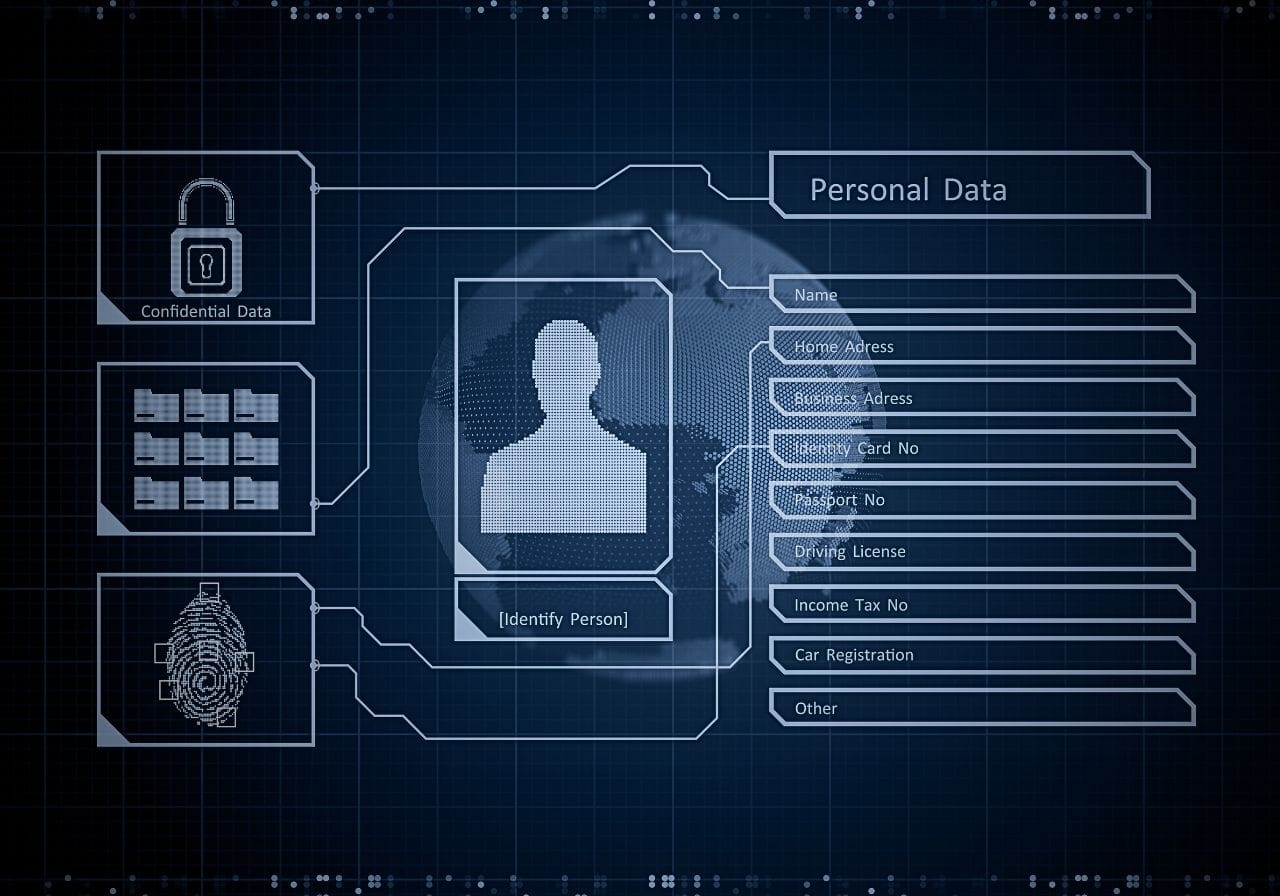







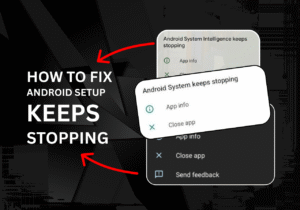

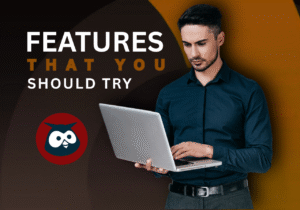


Post Comment