How to Uninstall Dolphin Emulator on Windows 11
Dolphin Emulator is a powerful and popular emulator that allows you to play Nintendo GameCube and Wii games on your PC. However, if you’re no longer using it or need to remove it for troubleshooting or performance reasons, you might be wondering how to properly uninstall Dolphin Emulator from your Windows 11 system.
In this guide, we’ll walk you through every step of uninstalling Dolphin Emulator from your Windows 11 PC — including removing residual files and user data for a clean uninstallation.
Why Uninstall Dolphin Emulator?
There could be several reasons to uninstall Dolphin Emulator:
- You no longer use the emulator.
- You’re switching to another emulator.
- You want to reinstall it fresh.
- You need to free up storage space.
- You’re troubleshooting game or performance issues.
Regardless of the reason, here’s how to remove it completely.
Step-by-Step Guide to Uninstall Dolphin Emulator
Step 1: Close Dolphin Emulator Completely
Before uninstalling, make sure the Dolphin Emulator is not running in the background.
- Right-click on the taskbar and choose Task Manager.
- Look for any Dolphin processes running.
- If found, right-click and choose End Task.
Step 2: Delete the Dolphin Emulator Folder
Unlike traditional programs, Dolphin Emulator is not always installed via an installer. Many users simply extract it from a ZIP file and run the Dolphin.exe directly. This means there’s no uninstaller in many cases.
Here’s how to remove the main program files:
- Go to the location where you extracted the Dolphin Emulator.
- Common folders: C:\Users\[YourUsername]\Downloads\dolphin-x64
or
C:\Program Files\Dolphin
- Common folders: C:\Users\[YourUsername]\Downloads\dolphin-x64
- Right-click the Dolphin folder.
- Click Delete or press Shift + Delete to permanently remove it.
Step 3: Remove Dolphin Emulator User Data (Optional but Recommended)
Dolphin Emulator stores configuration files, saves, and cache data in a separate folder. Removing this ensures a clean uninstall.
Here’s how to remove it:
- Press Win + R to open the Run dialog box.
- Type the following and hit Enter:
- %UserProfile%\Documents\Dolphin Emulator
- A folder named Dolphin Emulator will open. It contains:
- Configuration files
- Saved game data
- Custom textures
- Controller profiles
- Back up anything you want to keep (like saved games).
- Then, delete the entire folder.
Step 4: Clean Up Registry Entries (Advanced – Optional)
Warning: Editing the Windows Registry can cause problems if not done correctly. Only proceed if you’re comfortable with it.
- Press Win + R, type regedit, and press Enter.
- Navigate to
- HKEY_CURRENT_USER\Software\Dolphin Emulator
- Right-click the Dolphin Emulator folder in the left panel.
- Click Delete.
This will remove all registry traces of the Dolphin Emulator.
Tip: It’s best to create a System Restore point before editing the registry.
Additional Tips
- If Dolphin was added to Startup, you can remove it by:
- Press Ctrl+Shift+Esc to open the Task Manager
- Go to the Startup tab.
- Look for Dolphin and disable it.
- If you used a third-party installer (rare), check Apps > Installed Apps in Settings and uninstall it from there.
Use a Third-Party Uninstaller (Optional)
If you’re not confident doing manual cleanup, you can use third-party uninstaller tools like:
- Revo Uninstaller
- IObit Uninstaller
- Geek Uninstaller
These programs scan for leftover files, folders, and registry entries after standard uninstallation.
Final Thoughts
Uninstalling Dolphin Emulator on Windows 11 is straightforward, especially since it doesn’t always use a traditional installation method. By deleting both the main folder and the user data folder, you can ensure a clean removal.
If you plan to reinstall Dolphin later, consider backing up your game saves before deleting anything.

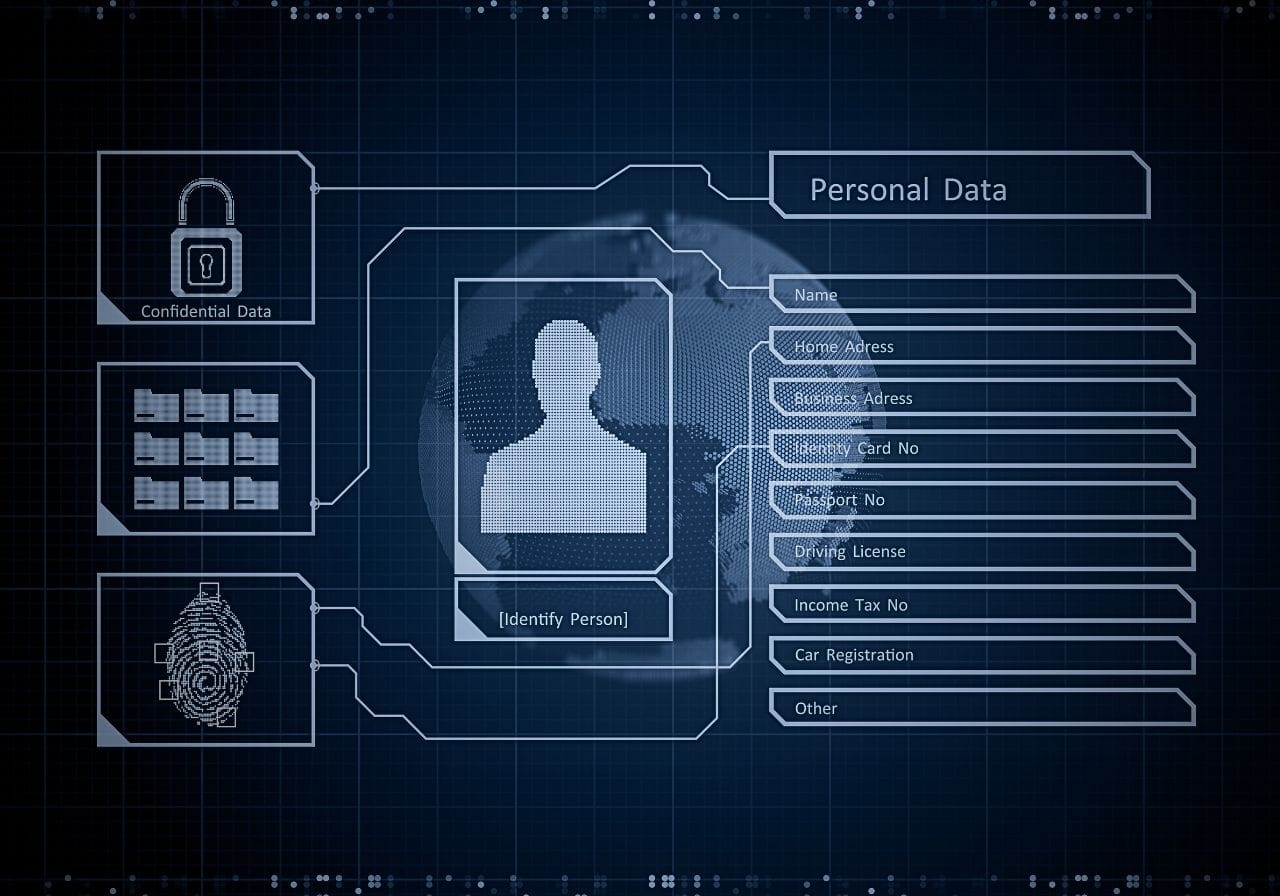







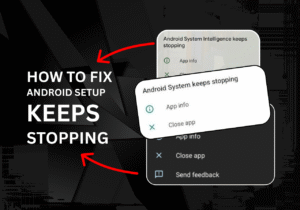

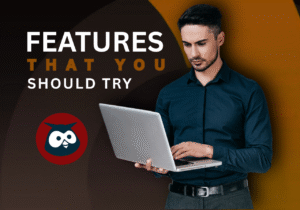


Post Comment